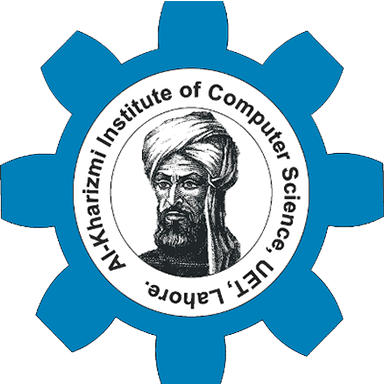Short Course in SolidWorks & Course Content
 Course Description
Course Description
By quickly getting up to speed, as well as using best modeling practices, the SOLIDWORKS Essentials course ultimately ensures maximum efficiency and productivity for all SOLIDWORKS users. New CAD users, seasoned users of other CAD systems and veteran SOLIDWORKS users can all benefit from Essential’s training. Real life case studies are used to illustrate processes, teaching everything you need to know for building parametric models of parts and assemblies, and making drawings of those parts and assemblies.
Training Objectives:
This curriculum is designed to deliver mechanical designing skills in SolidWorks to the youngster’s literate to even intermediate level. This training will effectively groom them and make them knowledgeable enough to pass the interviews for mechanical designing jobs and thus enter the designing industry as groomed professionals.
The one-month training that will enlighten the trainees about processes going on in the industry and will increase their knowledge and skill level enabling them to join any other mechanical designing industry player with a prior work experience.
Certification
We are offering certification of SOLIDWORKS Provided by KICS UET Lahore.
Requirements
- Basic knowledge of Windows
- Education Level: Matriculation
- Basic English Understanding
Advantages
- Live project end to end software testing training Included.
- Information packed practical training starting from basics to advanced testing techniques.
- Learn Software Testing and Automation basics from a professional trainer from your own desk.
- Practical assignments at the end of every session.
- Course content designed by considering current software testing technology and the job market.
|
SolidWorks Course Outline |
|
Introduction to Sketching & Product Designing
|
|
Basic Part Modelling & Appearance and Visualization
|
|
Revolved Features, Patterning, Shelling and Ribs
|
|
Modifying Parts/Features, Configurations, Global Variables
|
|
Moldings Works
|
|
Sheet Metal Works
|
|
Model Drawings (2D & 3D)
|
|
Assembly Modelling
|
|
Simulation and Optimization
|
|
Rendering
|
Posted on: July 17, 2021 Arooj Zeb